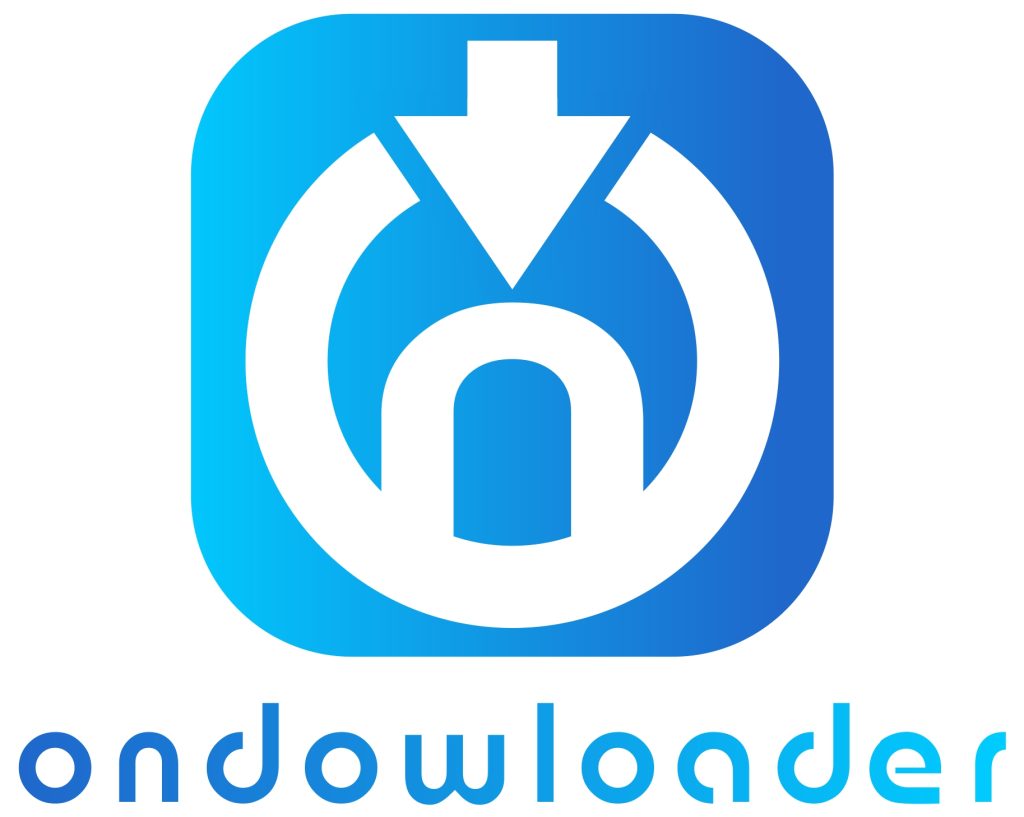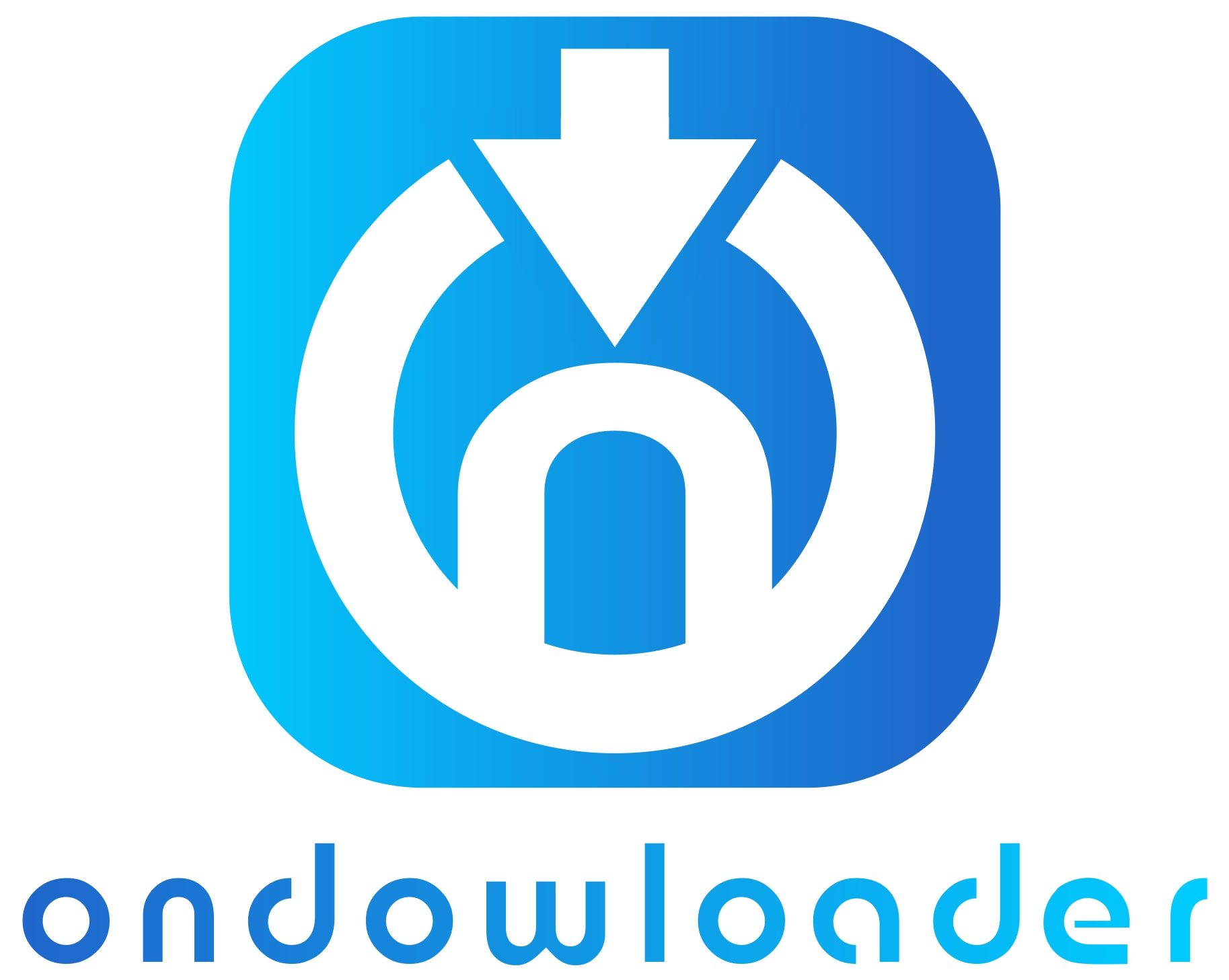Have you been having trouble with the annoying error that occurs when you try to log out of Instagram? You are not the only one. It is possible regardless of whether you are trying to transfer accounts or merely sign out for a respite.
So, “Can’t log out of your Instagram account no matter how many times you try? The purpose of this post is to investigate the primary factors that contribute to this problem and to provide remedies that can be used immediately to resolve the problem.
Just follow us step by step up to the end of the article.
What Are the Reasons for Being Unable to Log Out of Instagram? (+Practical Solution)
Feel free to question yourself, “Why is it so difficult to log out of my Instagram account?” Others have had the same experience. A number of things may cause this annoying problem.
What follows is a list of the most typical causes and how they influence your capacity to log out:
1. Internet Connection Issues Can Prevent Log Out on Instagram
If your internet connection is unstable or disconnected, Instagram cannot be able to process your logout request. This can result in the logout button being unresponsive or errors when you try to sign out.
- Check your Wi-Fi or mobile data connection and ensure it is stable. If necessary, switch networks or restart your router to establish a strong connection before trying to log out again.
2. App Glitches or Bugs Can Cause Instagram Logout Errors
Technical glitches in the Instagram app, such as software conflicts or outdated versions, can affect the logout functionality. When this happens, users can find that you can’t log out of your Instagram account.
- Update your Instagram app to the latest version, clear the app cache, or restart your device. This usually resolves most app-related logout issues.
· How to clear the cache?
- Steps for Android Users:
- Go to Settings on your device.
- Select Storage and then Apps.
- Find Instagram and tap Clear Cache.
- Reopen the app and try logging out.
- Steps for iOS Users:
- Go to Settings > General > iPhone Storage.
- Scroll down and find Instagram.
- Select Offload App to clear the cache and free up storage.
- Reopen Instagram and attempt to log out again.
· How to update the app?
- Open the App Store (iOS) or Google Play Store (Android).
- Search for Instagram and see if an update is available.
- Tap Update and wait for the process to complete.
- Open the app and go to the Log Out option to see if the issue is resolved.
· How to restart the app?
- Swipe away the app from your recent apps list or force stop it from the Settings menu (Android).
- Relaunch Instagram from your home screen.

3. Multiple Accounts Logged in on Instagram Can Cause Log Out Issues
If you have multiple Instagram accounts logged in on your app, this may confuse the platform, making it difficult for the Instagram logout function to work correctly. This often happens when switching between accounts or managing several profiles from the same device.
- Go to Settings and select Log Out of All Accounts to ensure all profiles are logged out at once. You can also log out of each account individually to see if this resolves the issue.
Although it’s annoying when you can’t log out of Instagram, there are frequently little problems that can be fixed with some basic troubleshooting techniques.
If you follow the steps outlined above, you shouldn’t have any further issues logging out and regaining control of your Instagram account.
How to Contact Instagram Support?
If you’ve already tried the most common fixes and are still unable to log out of your Instagram account, you may want to consider contacting Instagram Support.
In order to notify Instagram Support of the problem, please follow these steps:
ü Using the Instagram App
- Open the Instagram app on your phone.
- Go to your profile by tapping the profile picture in the bottom right.
- Tap the three-line menu “hamburger menu” in the top right corner.
- Select Settings and Privacy.
- Scroll down and tap on Help.
- Choose Report a Problem.
- Select Report a Problem again.
- Describe the issue clearly. You can write Something like:
“I am unable to log out of my Instagram account. I have tried clearing the cache, updating the app, and reinstalling it, but the issue persists. Please advise on how to fix this problem.”
ü Tap Submit
Using a Web Browser:
- Go to Instagram’s Help Center.
- Scroll to the bottom and click on Privacy and Safety Center > Report Something.
- Select an issue that closely matches your problem (you can choose Login Issues or Something Isn’t Working).
- Follow the prompts to describe your problem.
ü Using the ‘Report a Problem’ Feature if You’re Unable to Access Your Account
- If you can’t access the app because of the logout issue, you can try using the Forgot Password option to regain access and then report the problem.
- On the login screen, select Get Help logging in or Forgot password?
- Once you regain access, follow the steps above to report the problem.
How to log out of an Instagram account?
Have you been searching all over Instagram for the “Log Out” button? Leaving is as easy as pie whether you use the website or the mobile app.
To safely log out of your Instagram account, follow these steps:
ü How do you log out of an Instagram account on mobile? (Android & iOS)
If you’re using the Instagram mobile app on your Android or iOS device, here’s how you can log out:
- Launch the Instagram app on your smartphone.
- Tap on your profile icon located in the bottom-right corner of the screen.
- Tap the three horizontal lines (also known as the hamburger menu) at the top-right corner of your profile page.
- In the menu that appears, scroll down and select the “Settings” option.
- Scroll to the bottom of the Settings page, where you’ll see the “Log Out” Tap it to sign out of your account.
A “Log Out of All Accounts” or similar option can appear if you’re logged into more than one Instagram account. When prompted, choose the option that corresponds to the number of accounts you want to log out of.
ü How do you log out of an Instagram account on the website?
If you’re using Instagram on a web browser, follow these steps to log out:
- Go to the Instagram website by entering instagram.com in your preferred browser.
- Click on your profile icon located in the top-right corner, and select Settings from the drop-down menu.
- Scroll down the Settings menu and click on the Log Out button at the bottom of the page.
To protect your Instagram account from illegal access, make sure you log out from Instagram every time you use a shared device.
Conclusion
If you are having problems logging out of your Instagram account, it can be quite annoying, but it is not the end of the world either!
Because you have a better knowledge of the potential causes, such as a bad internet connection, app malfunctions, or difficulties with numerous accounts, you will be able to rapidly implement the remedies that we covered and reclaim control over your account.
Do you continue to get the Instagram logout error? You can either check out our tutorial on how to repair common Instagram issues or leave your concerns in the comment box underneath this paragraph.