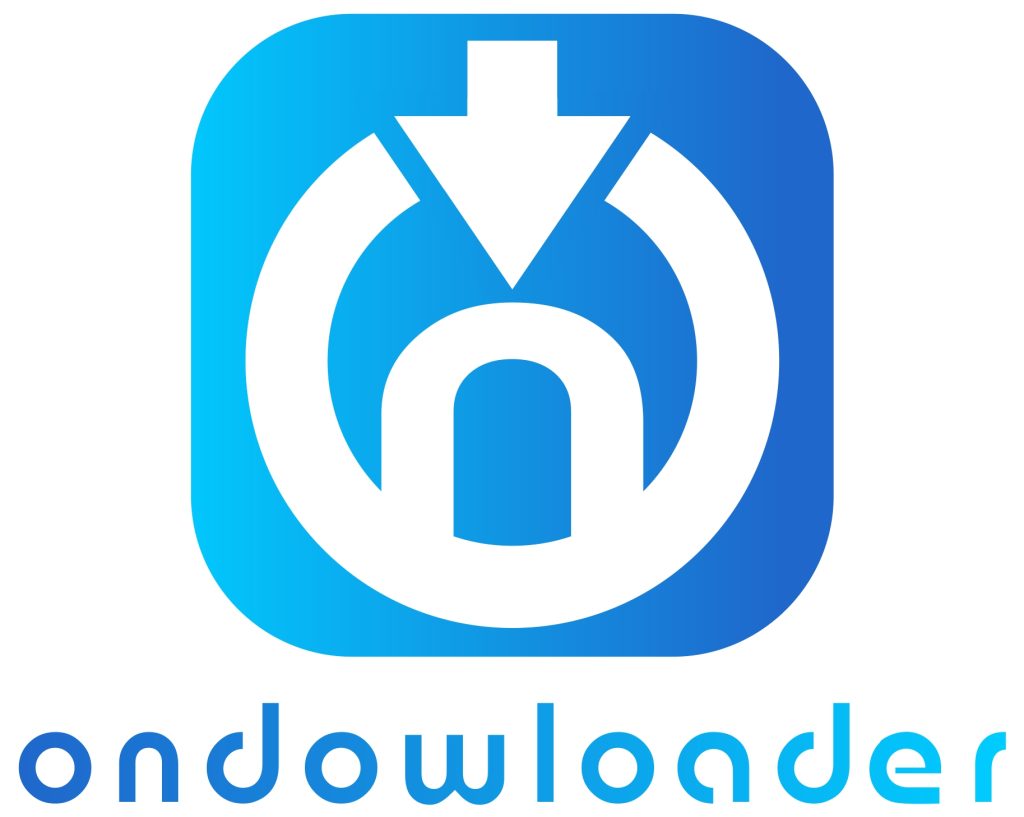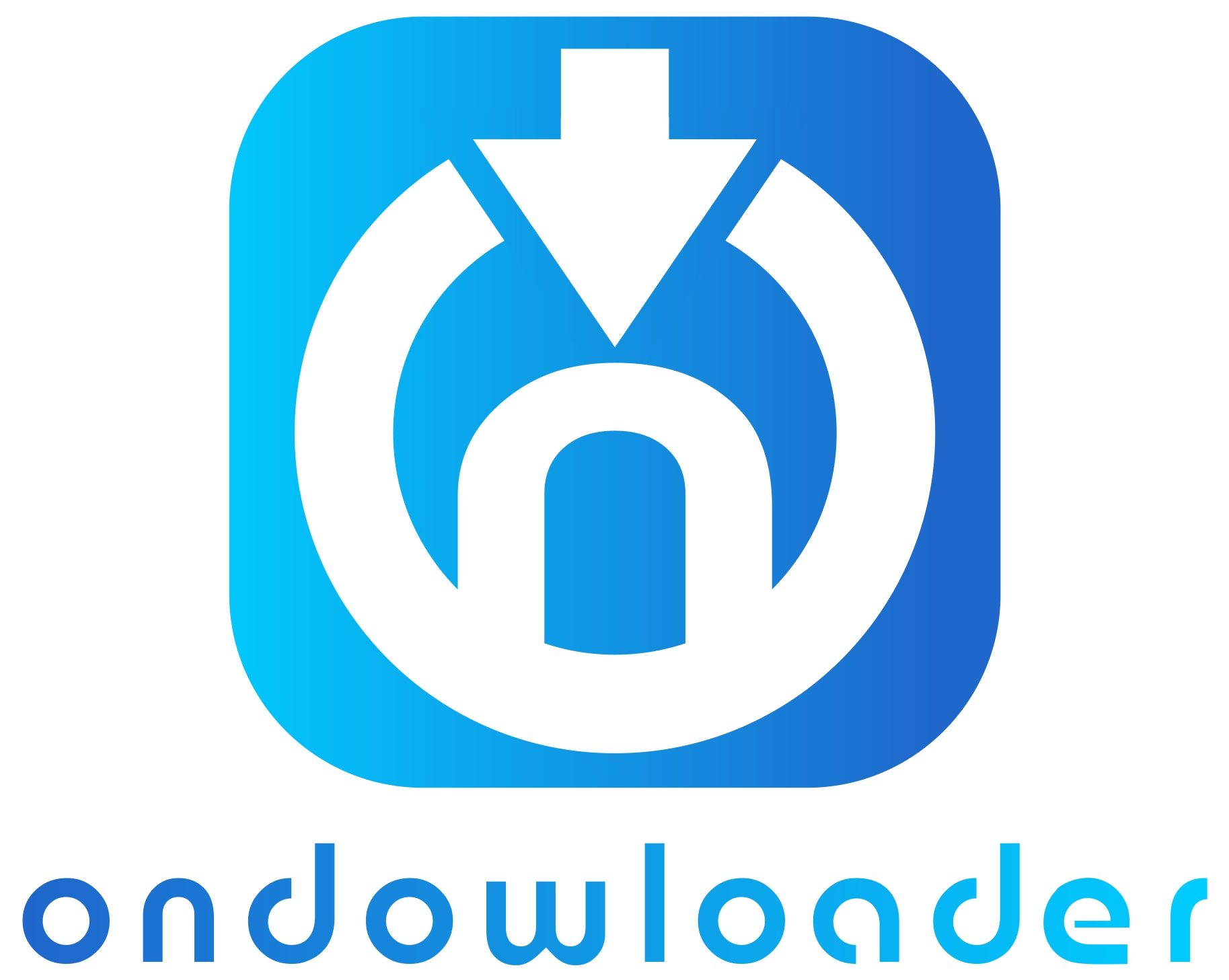Have you ever tried clicking on an Instagram link but found it doesn’t work? Frustrating, right?!
Whether it’s a bio link, story swipe-up, or a link in direct messages, when these links don’t function, it can be a huge inconvenience—especially if you need quick access.
But don’t worry; we’ve got the best reasons and practical solutions to help you fix the Instagram links that are not working on your device!
So, are you ready to jump into the details? Just follow us step by step.
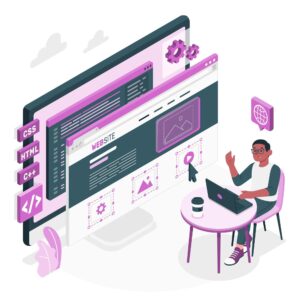
It’s frustrating when Instagram links suddenly stop working. However, there is no need for concern. Finding the source of the issue is the first step in resolving it.
Let’s take a look at 7 typical causes of Instagram link failure and how to fix each one quickly:
1. Inactive Bio Service Link
If the link-shortening service you’re using in your bio, such as Bitly or Linktree, suddenly stops functioning, it could not be Instagram’s fault—it might be the service itself! From time to time, certain services can become inactive or even shut offline.
Let’s say you’re using Linktree to display multiple links in your bio, but it suddenly stops working:
- Test your Linktree URL in a web browser. If it’s not loading, replace it with individual URLs in your bio temporarily until the service is back up.
2. Incorrect Link Placement
Instagram only allows links in certain places, such as the bio or stories for accounts with 10,000 followers or more, to be clicked. Link inclusion in post captions or comments will not make the link clickable.
Perhaps you have included a link in the description of a product-promoting post. If you’ve included a link in a post caption or comment, it won’t be clickable, and you will face the problem of the Instagram links not working.
- Instead, say: “Check out the product using the link in my bio!” and place the link in your bio. This way, followers know where to find it.
3. Outdated Instagram App.
If you’re using an old version of the app, your Instagram links may not work correctly. Updates often address problems with links and bugs.
Imagine you’re facing issues with links not opening in Instagram’s in-app browser:
- Go to the app store, search for Instagram, and tap “Update.” This simple step could solve your problem immediately.
4. Instagram App Glitches.
Glitches can cause the Instagram app to malfunction, making links unresponsive.
- If you’re still facing the issue after restarting, uninstall the Instagram app, restart your phone, and reinstall it. This helps in refreshing the app’s settings and fixes most link-related glitches.
5. Exceeded Instagram’s Caching Capacity.
Links can fail to open correctly on Instagram due to the app’s heavy data caching, which is intended to enhance speed and efficiency. Instagram will cache data to speed things up. However, this can break links sometimes.
If you’re having issues with the app, deleting your Instagram cache can help to get links working correctly:
- For Android users, go to “Settings” > “Apps” > “Instagram” > “Storage” > “Clear Cache.” If you’re using an iPhone, uninstall the app and reinstall it to clear the cache.
6. Unstable Internet Connection.
The inability of Instagram to load links correctly can be caused by an internet connection that is either poor or unreliable.
- If your Instagram links aren’t opening, turn off Wi-Fi and switch to mobile data or vice versa. Check if the problem persists with different connections.
7. Restricted Link Sharing on Instagram.
In response to an increase in spam and harmful content, Instagram has tightened its rules on the links users are allowed to post. It is possible to ban links to other social networks or other websites, such as Snapchat.
- If Instagram is blocking your link to Snapchat, try using a shortened version like “bit.ly/my-snap” or replace it with another link that Instagram allows, such as your website URL.
To fix Instagram links quickly, you must understand why they don’t function. These difficulties are usually straightforward to remedy, whether due to dead bio service connections, app malfunctions, or banned URLs.
What kind of links are blocked by Instagram?
Instagram actively blocks:
· Suspicious or spammy links.
· Links lead to explicit content.
· Shortened URLs from suspicious sources.
· Links promoting other social networks like Snapchat or Telegram.
You run the risk of having your link marked or prohibited if it matches any of these filters. To prevent any problems, check that your connection follows Instagram’s community rules.
How Can Non-Working Instagram Links Affect Your Account?
When Instagram links stop working, it can have a significant impact on your account’s performance and user experience.
- For personal users, broken links can be an inconvenience, making it challenging to share valuable resources, promote content, or direct followers to other platforms.
- However, for businesses, influencers, and marketers, non-working links can result in lost sales opportunities, decreased engagement, and a negative impression on potential customers. Imagine launching a new product or service and having your bio link fail at a crucial moment—it can cause confusion and frustration among your followers, leading to a drop in conversions and engagement.
- Additionally, broken links can reduce the overall credibility of your Instagram profile. Followers can perceive inactive links as a sign of an outdated or unprofessional account, which can discourage them from interacting with your content or making purchases through your page.
Therefore, it’s crucial to identify and fix Instagram link issues promptly to maintain a seamless and professional user experience.
Conclusion
Instagram links that don’t work or don’t respond at all are annoying, particularly when you’re trying to promote your brand or engage your audience.
You can swiftly implement the correct fixes and get back on track by learning the main reasons why Instagram links stop functioning.
These causes include inactive bio service links, obsolete app versions, and restricted URLs. Make sure your app is up-to-date at all times, that your links are placed appropriately, and that your URLs adhere to Instagram’s regulations.
Are you still having trouble with Instagram links? No need to fret! Let us assist you.
Leave a comment with the details of your issue, and we’ll give you individualized guidance to fix the problem of your Instagram links not working.
Why Are Instagram Links Not Working? (Top Reasons & Quick Fixes You Need to Know Now!)
Have you ever tried clicking on an Instagram link but found it doesn’t work? Frustrating, right?!
Whether it’s a bio link, story swipe-up, or a link in direct messages, when these links don’t function, it can be a huge inconvenience—especially if you need quick access.
But don’t worry; we’ve got the best reasons and practical solutions to help you fix the Instagram links that are not working on your device!
So, are you ready to jump into the details? Just follow us step by step.
Top 7 Reasons Why Instagram Links Are Not Working! (Quick Fixes to Try)
It’s frustrating when Instagram links suddenly stop working. However, there is no need for concern. Finding the source of the issue is the first step in resolving it.
Let’s take a look at 7 typical causes of Instagram link failure and how to fix each one quickly:
- Inactive Bio Service Link
If the link-shortening service you’re using in your bio, such as Bitly or Linktree, suddenly stops functioning, it could not be Instagram’s fault—it might be the service itself! From time to time, certain services can become inactive or even shut offline.
Let’s say you’re using Linktree to display multiple links in your bio, but it suddenly stops working:
- Test your Linktree URL in a web browser. If it’s not loading, replace it with individual URLs in your bio temporarily until the service is back up.
- Incorrect Link Placement
Instagram only allows links in certain places, such as the bio or stories for accounts with 10,000 followers or more, to be clicked. Link inclusion in post captions or comments will not make the link clickable.
Perhaps you have included a link in the description of a product-promoting post. If you’ve included a link in a post caption or comment, it won’t be clickable, and you will face the problem of the Instagram links not working.
- Instead, say: “Check out the product using the link in my bio!” and place the link in your bio. This way, followers know where to find it.
- Outdated Instagram App.
If you’re using an old version of the app, your Instagram links may not work correctly. Updates often address problems with links and bugs.
Imagine you’re facing issues with links not opening in Instagram’s in-app browser:
- Go to the app store, search for Instagram, and tap “Update.” This simple step could solve your problem immediately.
- Instagram App Glitches.
Glitches can cause the Instagram app to malfunction, making links unresponsive.
- If you’re still facing the issue after restarting, uninstall the Instagram app, restart your phone, and reinstall it. This helps in refreshing the app’s settings and fixes most link-related glitches.
- Exceeded Instagram’s Caching Capacity.
Links can fail to open correctly on Instagram due to the app’s heavy data caching, which is intended to enhance speed and efficiency. Instagram will cache data to speed things up. However, this can break links sometimes.
If you’re having issues with the app, deleting your Instagram cache can help to get links working correctly:
- For Android users, go to “Settings” > “Apps” > “Instagram” > “Storage” > “Clear Cache.” If you’re using an iPhone, uninstall the app and reinstall it to clear the cache.
- Unstable Internet Connection.
The inability of Instagram to load links correctly can be caused by an internet connection that is either poor or unreliable.
- If your Instagram links aren’t opening, turn off Wi-Fi and switch to mobile data or vice versa. Check if the problem persists with different connections.
- Restricted Link Sharing on Instagram.
In response to an increase in spam and harmful content, Instagram has tightened its rules on the links users are allowed to post. It is possible to ban links to other social networks or other websites, such as Snapchat.
- If Instagram is blocking your link to Snapchat, try using a shortened version like “bit.ly/my-snap” or replace it with another link that Instagram allows, such as your website URL.
To fix Instagram links quickly, you must understand why they don’t function. These difficulties are usually straightforward to remedy, whether due to dead bio service connections, app malfunctions, or banned URLs.
What kind of links are blocked by Instagram?
Instagram actively blocks:
- Suspicious or spammy links.
- Links lead to explicit content.
- Shortened URLs from suspicious sources.
- Links promoting other social networks like Snapchat or Telegram.
You run the risk of having your link marked or prohibited if it matches any of these filters. To prevent any problems, check that your connection follows Instagram’s community rules.
How Can Non-Working Instagram Links Affect Your Account?
When Instagram links stop working, it can have a significant impact on your account’s performance and user experience.
For personal users, broken links can be an inconvenience, making it challenging to share valuable resources, promote content, or direct followers to other platforms.
However, for businesses, influencers, and marketers, non-working links can result in lost sales opportunities, decreased engagement, and a negative impression on potential customers. Imagine launching a new product or service and having your bio link fail at a crucial moment—it can cause confusion and frustration among your followers, leading to a drop in conversions and engagement.
Additionally, broken links can reduce the overall credibility of your Instagram profile. Followers can perceive inactive links as a sign of an outdated or unprofessional account, which can discourage them from interacting with your content or making purchases through your page.
Therefore, it’s crucial to identify and fix Instagram link issues promptly to maintain a seamless and professional user experience.
Conclusion
Instagram links that don’t work or don’t respond at all are annoying, particularly when you’re trying to promote your brand or engage your audience.
You can swiftly implement the correct fixes and get back on track by learning the main reasons why Instagram links stop functioning.
These causes include inactive bio service links, obsolete app versions, and restricted URLs. Make sure your app is up-to-date at all times, that your links are placed appropriately, and that your URLs adhere to Instagram’s regulations.
Are you still having trouble with Instagram links? No need to fret! Let us assist you.
Leave a comment with the details of your issue, and we’ll give you individualized guidance to fix the problem of your Instagram links not working.